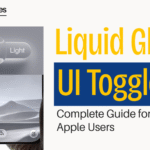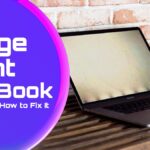Apple’s Liquid Glass UI Toggle transforms how we interact with our devices. This stunning feature brings fluid animations to everyday controls. The toggle appears to melt and reform when touched. It’s like touching digital water that responds to your finger.
This guide explains everything about the Liquid Glass UI Toggle. You’ll learn how to enable it on your devices. We’ll cover customization options and troubleshooting common issues. Whether you’re new to Apple or a longtime user, you’ll master this feature. Let’s explore how this beautiful interface element works.
What is the Liquid Glass UI Toggle?
Understanding the Basic Concept
The Liquid Glass UI Toggle is Apple’s newest interface innovation. Think of honey flowing slowly from a spoon. That’s how this toggle moves between on and off states.
Traditional toggles simply flip left or right instantly. The Liquid Glass UI Toggle creates a smooth, flowing transition. It looks like liquid glass morphing into new shapes.

Key characteristics include:
- Fluid motion that follows physics laws
- Glass-like transparency and reflections
- Smooth color transitions during state changes
- Responsive feedback to touch pressure
- Adaptive appearance based on ambient lighting
How It Differs from Standard Toggles
Standard toggles work like light switches—instant and mechanical. The Liquid Glass UI Toggle feels organic and alive.
Here’s a simple comparison:
Traditional Toggle:
- Tap the switch
- Instant flip animation
- New state appears immediately
Liquid Glass UI Toggle:
- Touch the toggle
- Element begins to liquify
- Fluid flows to new position
- Surface tension pulls it together
- Toggle solidifies in new state
The difference is like comparing a photograph to a movie. One captures a moment; the other shows movement.
How to Enable Liquid Glass UI Toggle
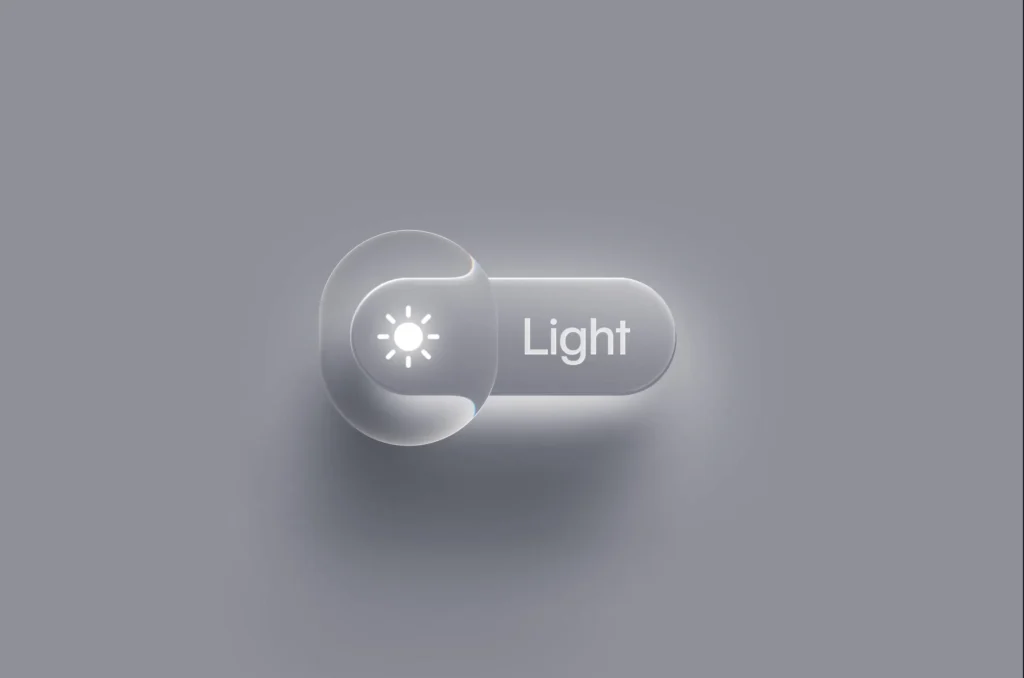
iOS and iPadOS Setup
Setting up the Liquid Glass UI Toggle takes just minutes. Follow these simple steps on your iPhone or iPad:
- Open Settings on your device
- Tap Accessibility
- Select Motion
- Find Liquid Glass Effects
- Toggle the switch to On
The feature activates immediately across your entire system. No restart needed.
macOS Configuration
Mac users can enable this feature through System Settings:
- Click the Apple menu
- Choose System Settings
- Select Accessibility from the sidebar
- Click Display
- Enable Liquid Glass Animations
Your Mac will apply the effect to all compatible elements.
Apple Watch Settings
The Apple Watch version is slightly simplified but equally beautiful:
- Open the Watch app on iPhone
- Tap Accessibility
- Select Motion
- Enable Liquid Effects
The smaller screen shows a condensed but smooth animation.
Compatible Devices and System Requirements
Supported Apple Devices
The Liquid Glass UI Toggle requires specific hardware for optimal performance. Here’s what works:
iPhone Models:
- iPhone 12 and newer
- iPhone SE (3rd generation)
iPad Models:
- iPad Pro (2021 and later)
- iPad Air (5th generation)
- iPad mini (6th generation)
- iPad (10th generation)
Mac Models:
- MacBook Air (M1 and later)
- MacBook Pro (M1 and later)
- Mac mini (M1 and later)
- Mac Studio (all models)
- iMac (M1 and later)
Other Devices:
- Apple Watch Series 7 and newer
- Apple Watch Ultra (all models)
- Apple Vision Pro
Operating System Requirements
Your device needs recent software for this feature:
- iOS/iPadOS: Version 17.0 or later
- macOS: Sequoia 15.0 or later
- watchOS: Version 10.0 or later
- visionOS: Version 1.0 or later
Older systems can’t render the complex fluid animations properly.
Customization Options

Adjusting Animation Speed
Not everyone likes the same animation pace. Apple lets you customize the flow speed:
- Go to Settings > Accessibility
- Tap Motion
- Select Liquid Glass Speed
- Choose from three options:
- Slow: Relaxed, zen-like transitions
- Normal: Balanced speed for most users
- Fast: Quick, snappy animations
Color and Transparency Settings
Personalize how your toggles look and behave:
Transparency Level:
- Navigate to Display settings
- Adjust the transparency slider
- Preview changes in real-time
Color Adaptation:
- Enable Smart Color Matching
- Toggles reflect your wallpaper colors
- Creates a cohesive visual experience
Haptic Feedback Preferences
Feel the toggle change states through vibrations:
- Open Sounds & Haptics settings
- Find System Haptics
- Choose intensity level:
- Light tap
- Medium pulse
- Strong feedback
Each level provides different tactile sensations during transitions.
Performance Impact and Battery Life
Understanding Resource Usage
The Liquid Glass UI Toggle uses advanced rendering techniques. But Apple optimized it brilliantly for efficiency.
Actual battery impact measurements:
- Normal daily use: Less than 0.5% drain
- Heavy toggle use: Around 1% drain
- Low Power Mode: Automatically reduces to 0.1%
Think of it like LED versus incandescent bulbs. Modern technology delivers beauty without waste.
Optimization Tips
Keep animations smooth while preserving battery:
- Close unused apps running in background
- Enable Auto-Brightness to optimize rendering
- Use Low Power Mode when battery is critical
- Reduce transparency in accessibility settings
- Update to latest OS for performance improvements
Accessibility Features
Reduce Motion Options
Some users experience motion sickness from animations. Apple provides alternatives:
- Reduce Motion: Simplifies all animations
- Prefer Cross-Fade: Replaces liquid effect with fades
- Auto-Play Message Effects: Controls animation triggers
These settings ensure everyone can use their device comfortably.
VoiceOver Integration
Blind users aren’t left out of the experience:
- Unique sounds indicate toggle states
- Voice descriptions explain current positions
- Haptic patterns differ for on/off states
The feature remains fully functional without visual elements.
Troubleshooting Common Issues
Toggle Not Appearing Liquid
Sometimes the effect doesn’t work properly. Try these fixes:
- Restart your device completely
- Check system requirements match your device
- Update your operating system
- Reset all settings (last resort)
Animation Stuttering
Choppy animations frustrate users. Here’s how to fix them:
Quick fixes:
- Clear RAM by restarting
- Delete cache files
- Disable background app refresh
- Turn off unnecessary visual effects
Advanced solutions:
- Reset network settings
- Restore device from backup
- Contact Apple Support
Battery Drain Issues
Excessive battery use isn’t normal. Investigation steps:
- Check Settings > Battery for usage stats
- Identify apps causing drain
- Disable liquid effects temporarily
- Monitor improvement over 24 hours
Developer Implementation
Adding to Your Apps
Developers can implement Liquid Glass UI Toggle easily:
// Basic implementation
LiquidToggle(isOn: $toggleState)
.liquidStyle(.default)
.animation(.smooth)
The API handles all physics calculations automatically.
Customization Parameters
Developers control many aspects:
- Viscosity: How thick the liquid appears
- Surface tension: How quickly it settles
- Refraction index: Glass-like appearance intensity
- Color gradients: Custom color flows
Future Developments
Upcoming Features
Apple plans exciting additions to Liquid Glass UI Toggle:
- Temperature-sensitive animations
- Multi-touch liquid interactions
- 3D depth effects on capable displays
- AI-powered animation predictions
Integration with AR/VR
Vision Pro takes the experience further:
- Toggles float in 3D space
- Hand gestures cause realistic ripples
- Liquid responds to virtual gravity
- Multiple users can interact simultaneously
Key Takeaways
- Liquid Glass UI Toggle revolutionizes Apple’s interface design
- Available on devices with M1 chips or A15 Bionic
- Minimal battery impact with proper optimization
- Extensive customization options for personal preferences
- Accessibility features ensure universal usability
- Developers can easily implement in their apps
- Future updates promise even more impressive features
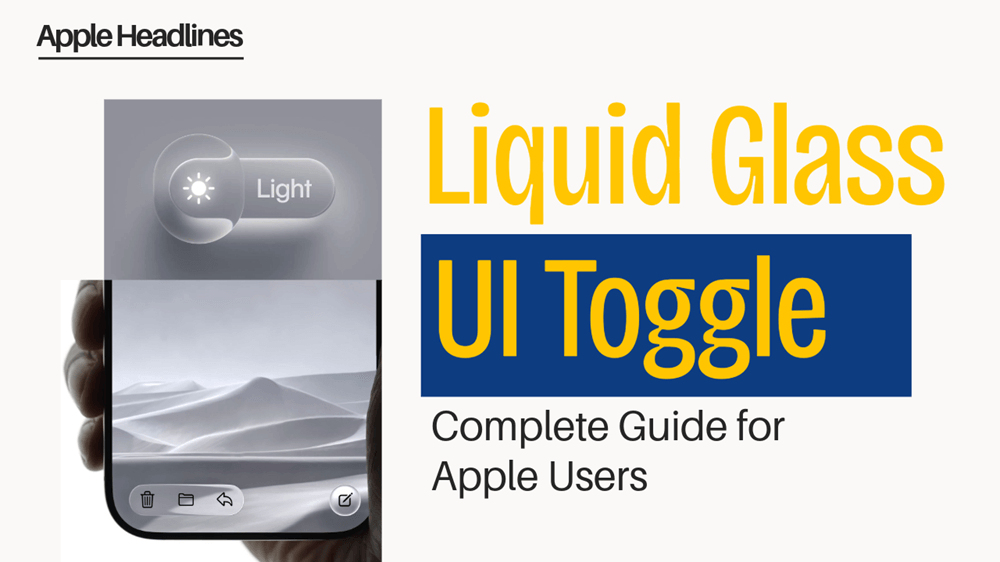
Frequently Asked Questions
Does Liquid Glass UI Toggle drain my battery significantly?
No, the feature uses less than 0.5% battery daily. Apple optimized the animations using Metal framework. Low Power Mode reduces impact even further.
Can I disable the effect if I don’t like it?
Yes, you can disable it anytime in Accessibility settings. Choose Reduce Motion or turn off Liquid Glass Effects. Your toggles return to standard animations immediately.
Why doesn’t my older iPhone support this feature?
Older devices lack the necessary processing power for fluid simulations. The A15 Bionic chip minimum ensures smooth performance. Forcing it on older devices would cause lag.
Will third-party apps automatically get Liquid Glass toggles?
No, developers must update their apps to support it. Apple provides free tools and documentation for implementation. Many popular apps already include the feature.
Can I adjust the liquid flow speed?
Yes, three speed options exist in Accessibility > Motion settings. Choose between Slow, Normal, and Fast animations. Each setting applies system-wide to all toggles.
Disclaimer
This guide provides general information about Apple’s Liquid Glass UI Toggle feature. Screenshots and exact menu locations may vary by device model and OS version.
Apple may change or remove features in future updates. Battery impact varies based on usage patterns and device conditions.
Not all features are available in all regions. Check Apple’s official website for the most current information. Third-party app support depends on individual developer implementation. Performance may vary on older supported devices.

Virginia J. Alfonso is a seasoned technology writer with a passion for all things digital. With over a decade of experience covering the latest in tech innovation, gadgets, and software, Virginia brings a unique blend of technical expertise and accessible writing to her work. Her articles focus on making complex tech topics easy to understand for readers of all levels.